How to insert text displayer on flash book with PDF to Flash Converter Professional?
Q:Hey, I would like to insert some text on the PDF to flash book, and now I just you to show me the specific details about inserting the text displayer on my flash book quickly.
A:The new version of PDF to Flash Converter Professional not only allows users to insert the shape on the flash book but also insert the text displayer on the flash book as well. Anyway, there are three choices for users. One is just inserting the text on the flash book without any effect and conversation shape. The other is inserting the text displayer with conversation shape. The rest one is inserting the text with animate effect. Then let’s get start to insert text displayer.
Step1: Run PDF to Flash Converter Professional and then go ahead to import the PDF file;
Step2: Click “Edit Page” and then come to Flip Page Editor window then click “Text Displayer to insert” and select a type you want to insert;
Step3: Draw on the flash book and then enter the words and adjust the font color, size and type even add options on the text;
Step4: Then just save and exit then view the text with animation effect on the PDF to flash book.
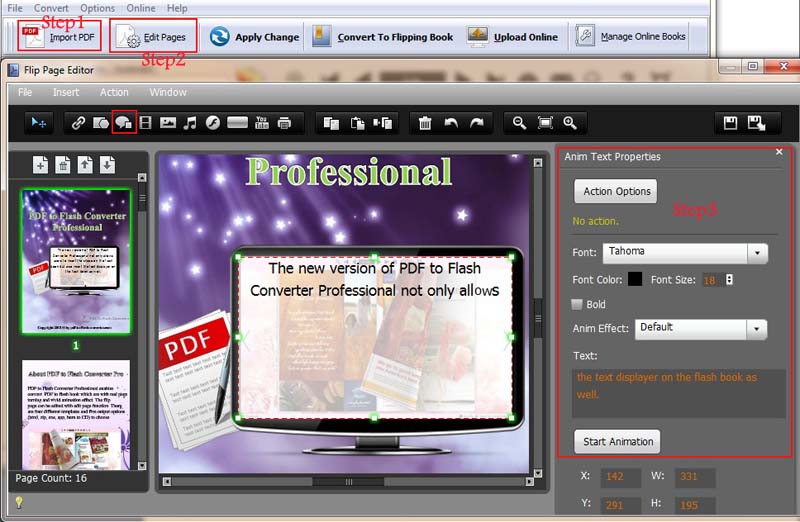
More information about PDF to Flash Converter.
PDF To Flash Converter Pro Mac
