How to select the page rang to import with PDF to Flash Converter Mac?
Q: Hey, where to select the page rang? I just want to import several pages to view the effect. And I just need those several pages. However, where to set the page rang?
A:PDF to Flash Converter Mac is wonderful software that is special design for the Mac Operation System. However, the function of PDF to Flash Converter Mac is complete the same with PDF to Flash Converter. Anyway, the function of set page rang to import the PDF file to flash book is quite convenient for users to import the pages that users want to make it to flash book without wasting time. However, just let us show you how to set the page rang to import successfully.
Step1: Launched PDF to Flash Converter Mac and then start to import the PDF file in;
Step2: Then come to import window and then move to the column of The Page Ranges to Import;
Step3: Select “All Page” or enter the page number on “Custom range” selection box;
Step4: Then click “Import” to begin and “Apply Change” to refresh the flash book.
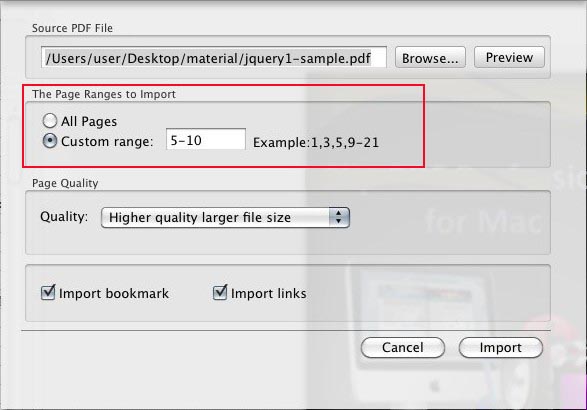
More information about PDF to Flash Converter.
PDF To Flash Converter Pro Mac
